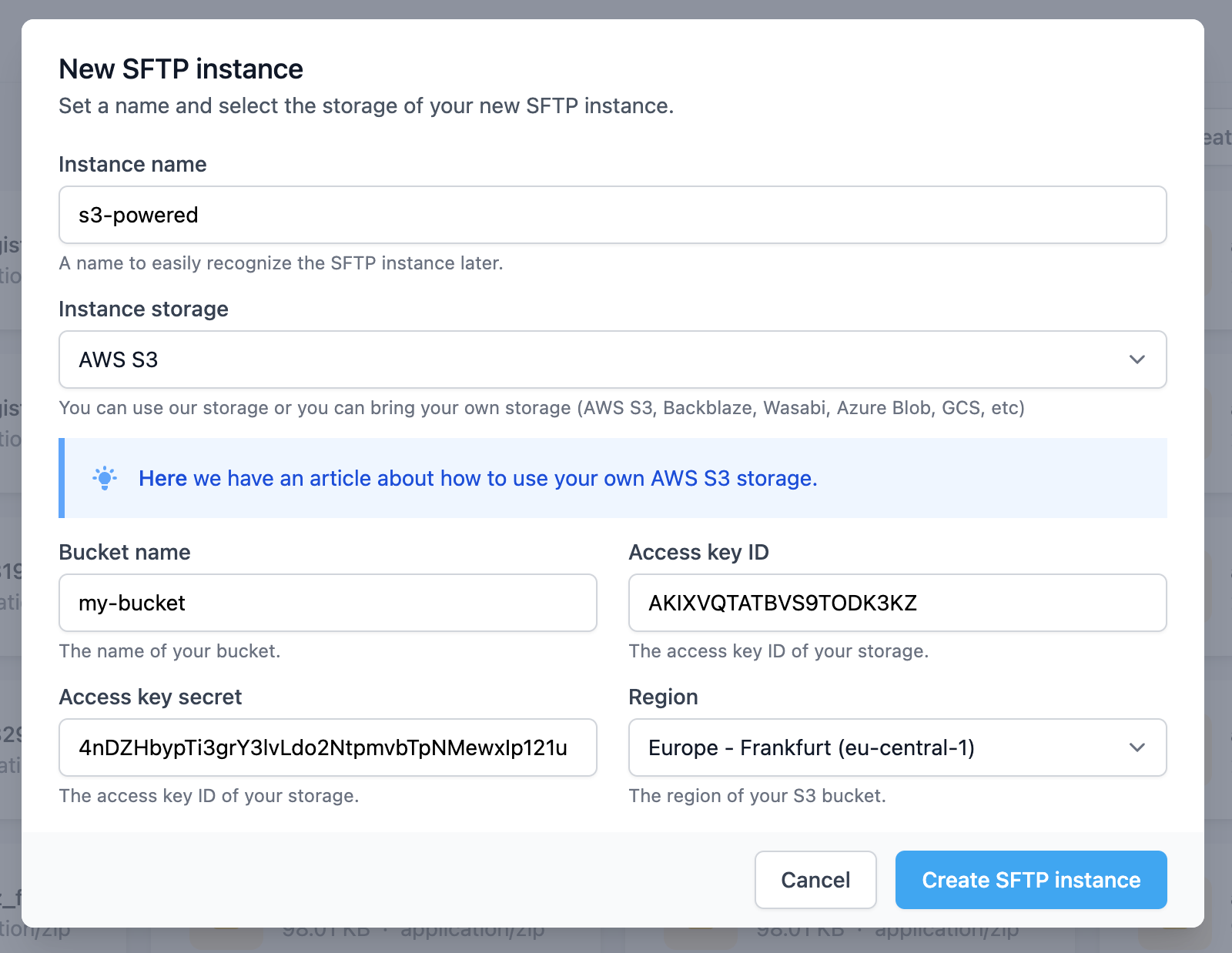AWS S3
1. Create a new S3 bucket
Log in into your AWS console, open the S3 service and click the Create Bucket button. Give a name to your bucket and select a region. In our case we used sftpcloud as the name of the bucket and the region eu-central-1. The other options are ok like they are. The option Block all public access should be checked.Scroll at the bottom of the page and click the button Create Bucket .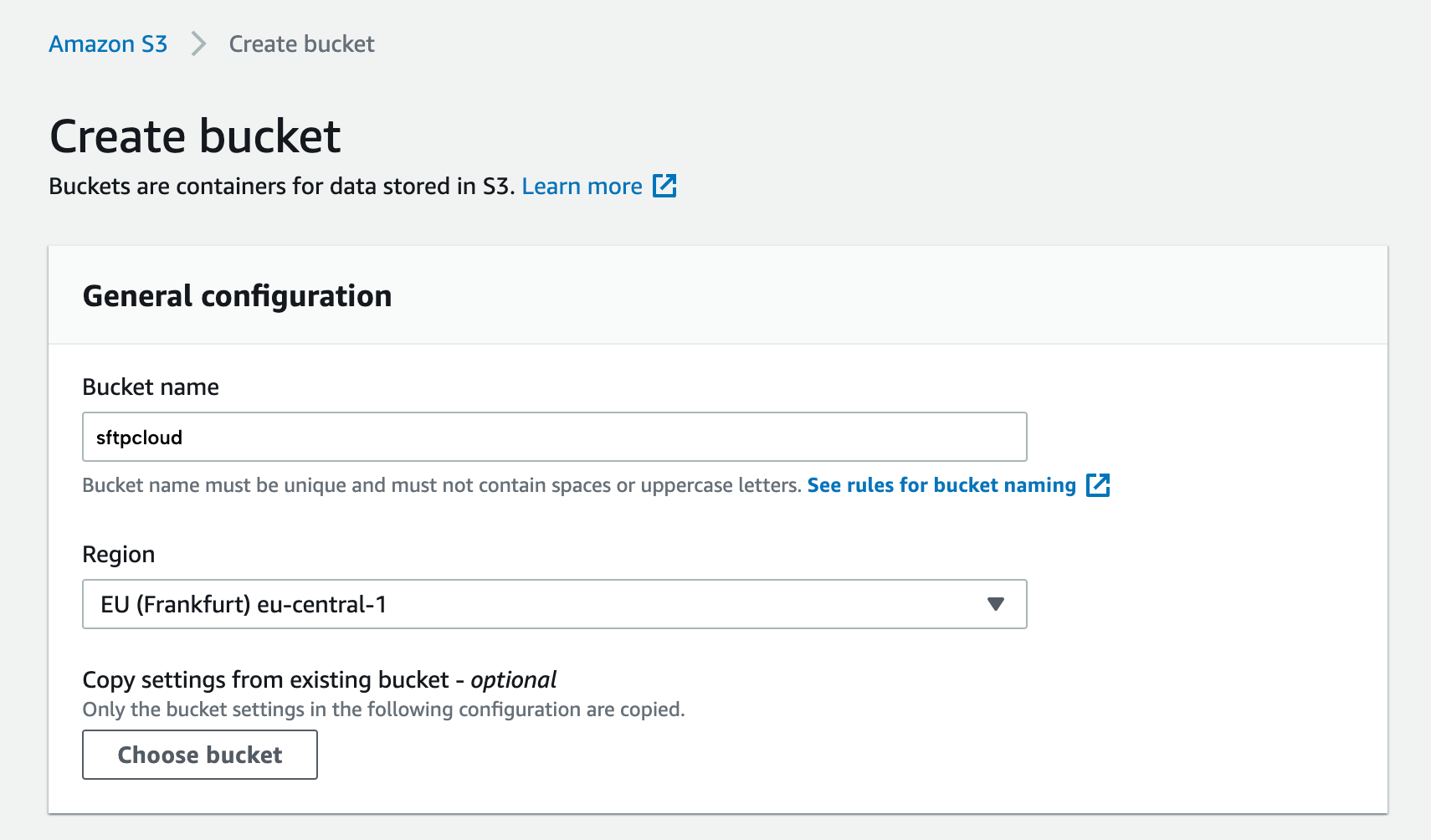
2. Create a new IAM user
Open the IAM service, go to the users section and click the Add users button.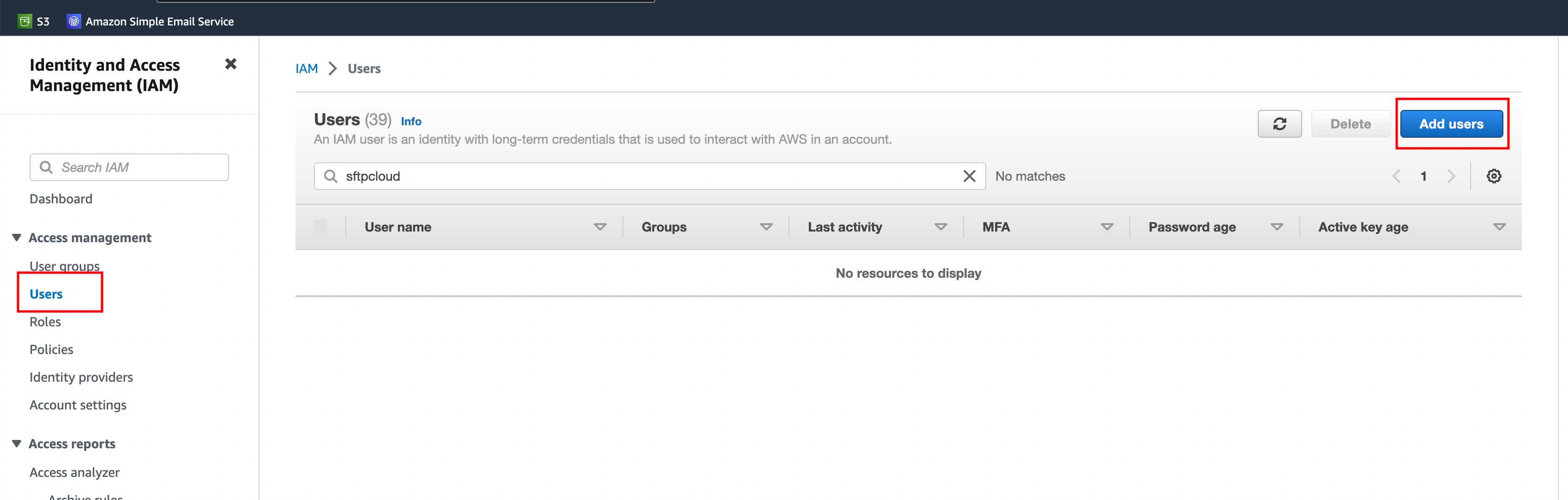 Give a name to your user (we used
sftpcloud
as name) and click
Next
.
Give a name to your user (we used
sftpcloud
as name) and click
Next
.
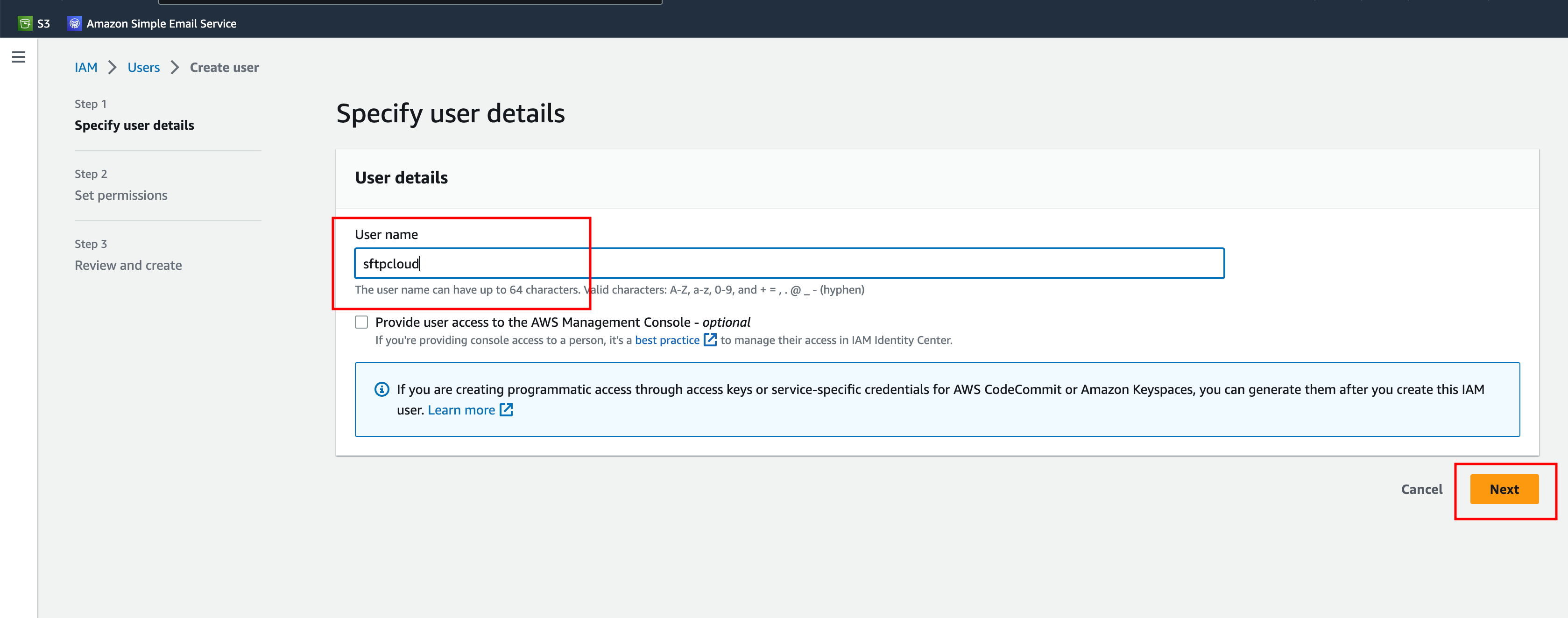 Select
Attach policies directly
, select
AmazonS3FullAccess
and click
Next.
On the next screen click again
Next
.
Select
Attach policies directly
, select
AmazonS3FullAccess
and click
Next.
On the next screen click again
Next
.
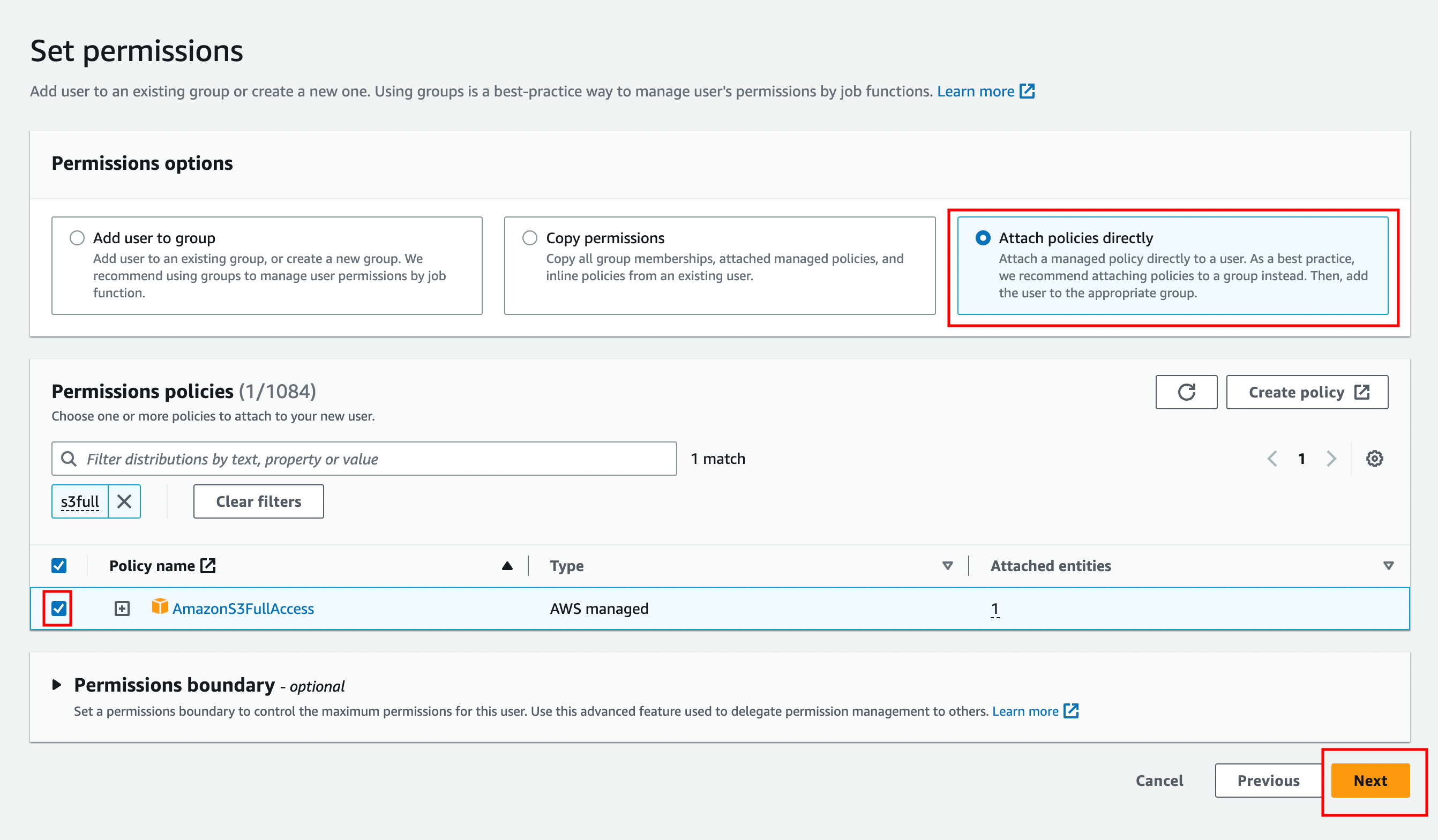 Now your user has been created. Search by the name and open the details page of the user by clicking on the search result.
Now your user has been created. Search by the name and open the details page of the user by clicking on the search result.
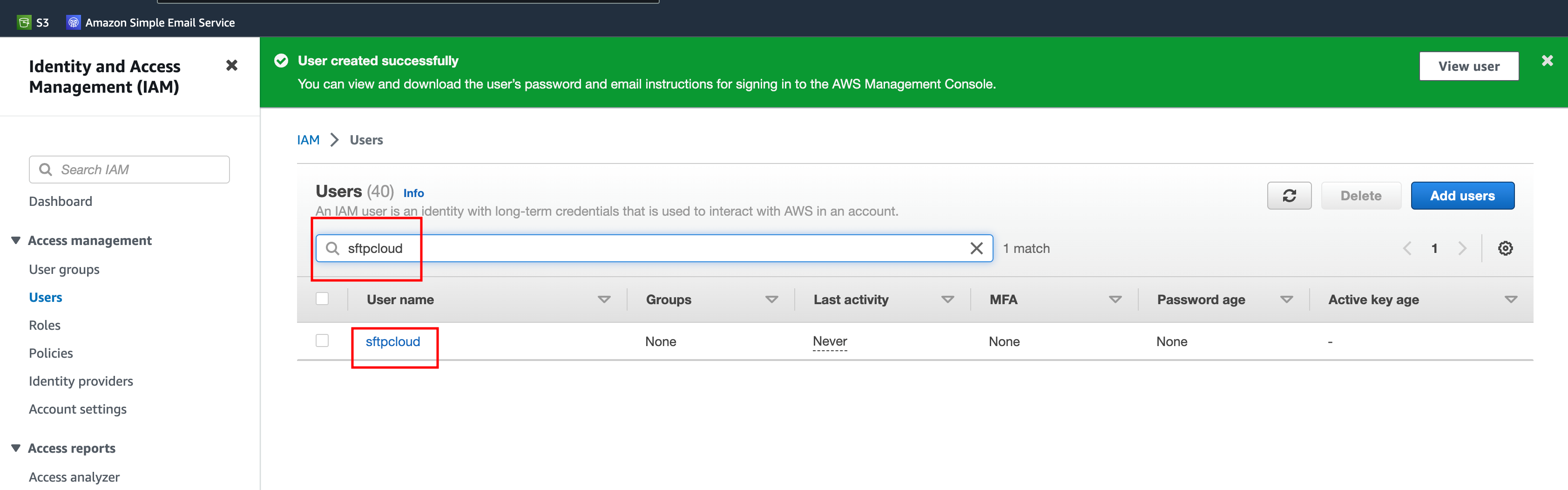 Scroll to the
Access keys
section and click
Create access key
.
Scroll to the
Access keys
section and click
Create access key
.
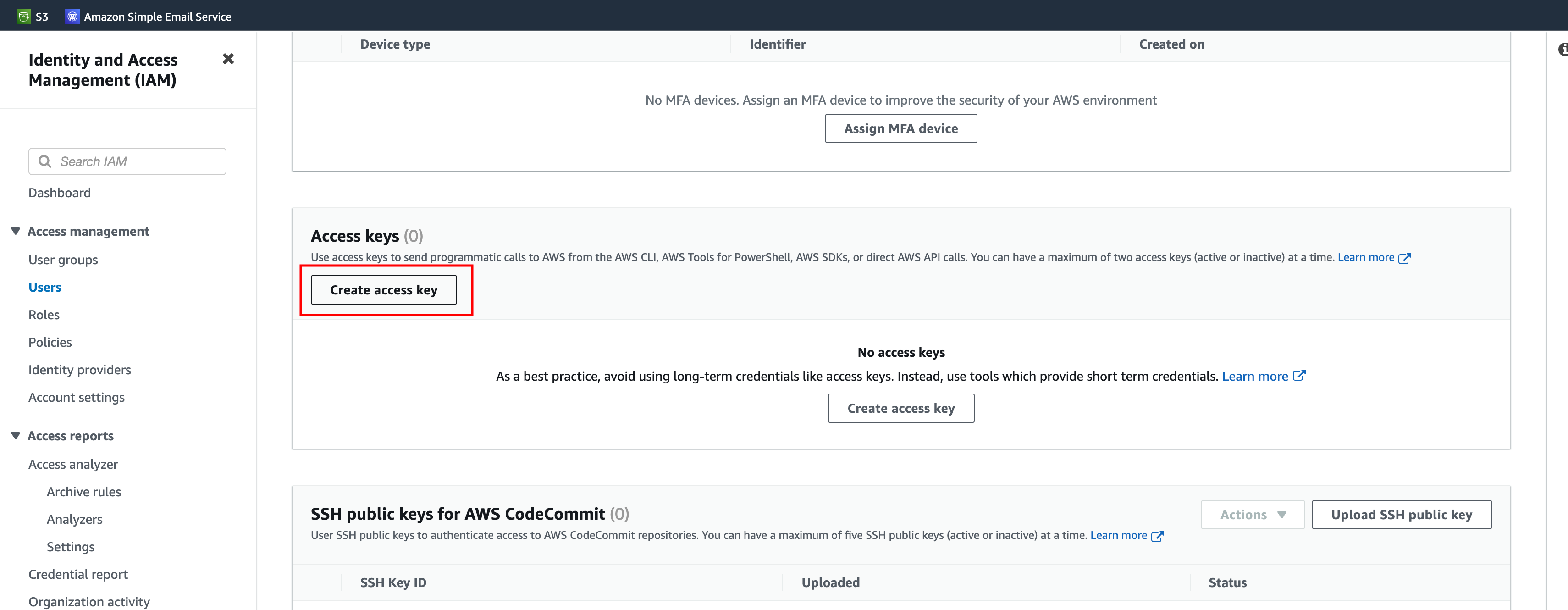 Select
Application running outside AWS
and click
Next
.
Select
Application running outside AWS
and click
Next
.
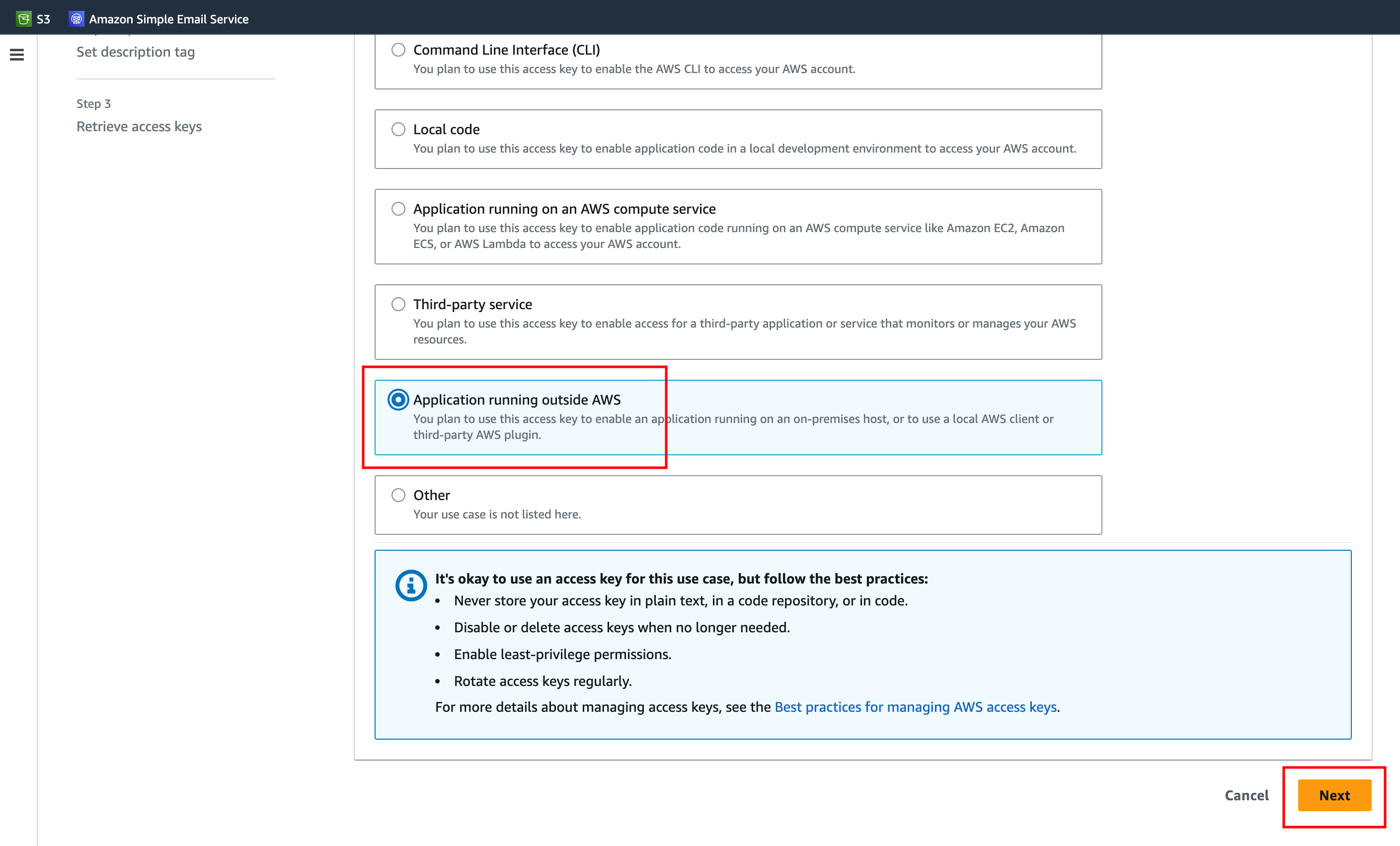 Give a description to the access key and click
Create access key
.
Give a description to the access key and click
Create access key
.
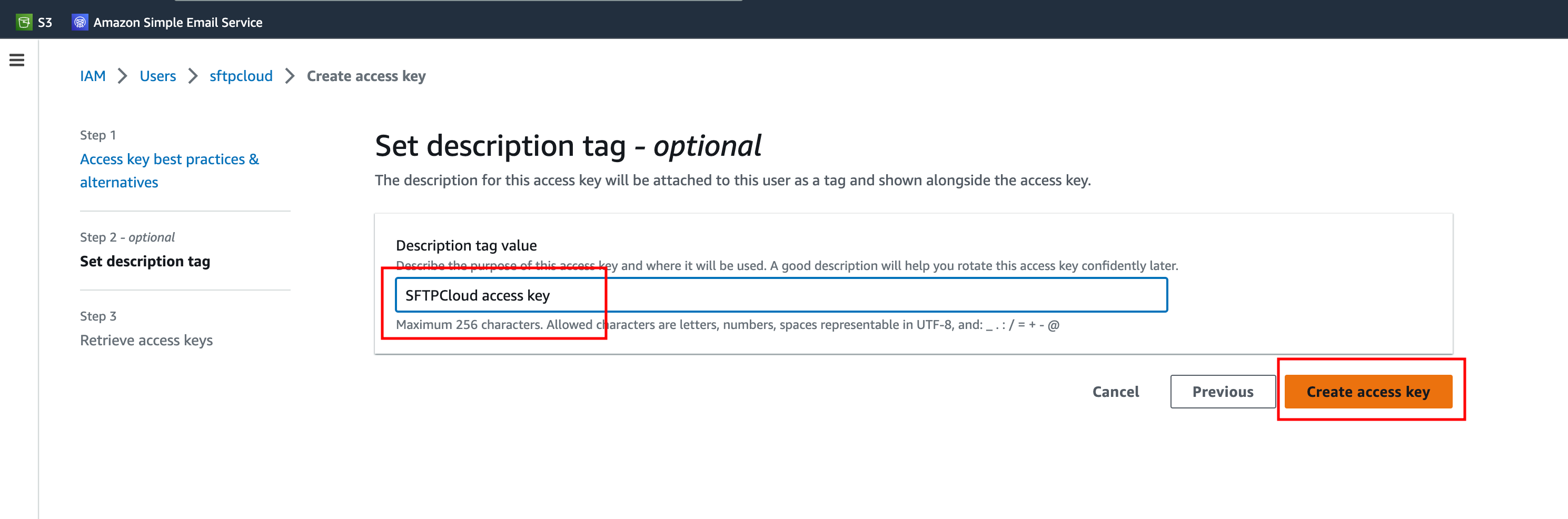 You access key details are craeted and ready to be used.
You access key details are craeted and ready to be used.
3. Create an SFTP instance using the new storage
Follow the steps from here in order to create a new instance and select AWS S3 as the storage type. When AWS S3 is selected, more inputs will appear. Fill in the inputs with the credentials created in the previous steps.