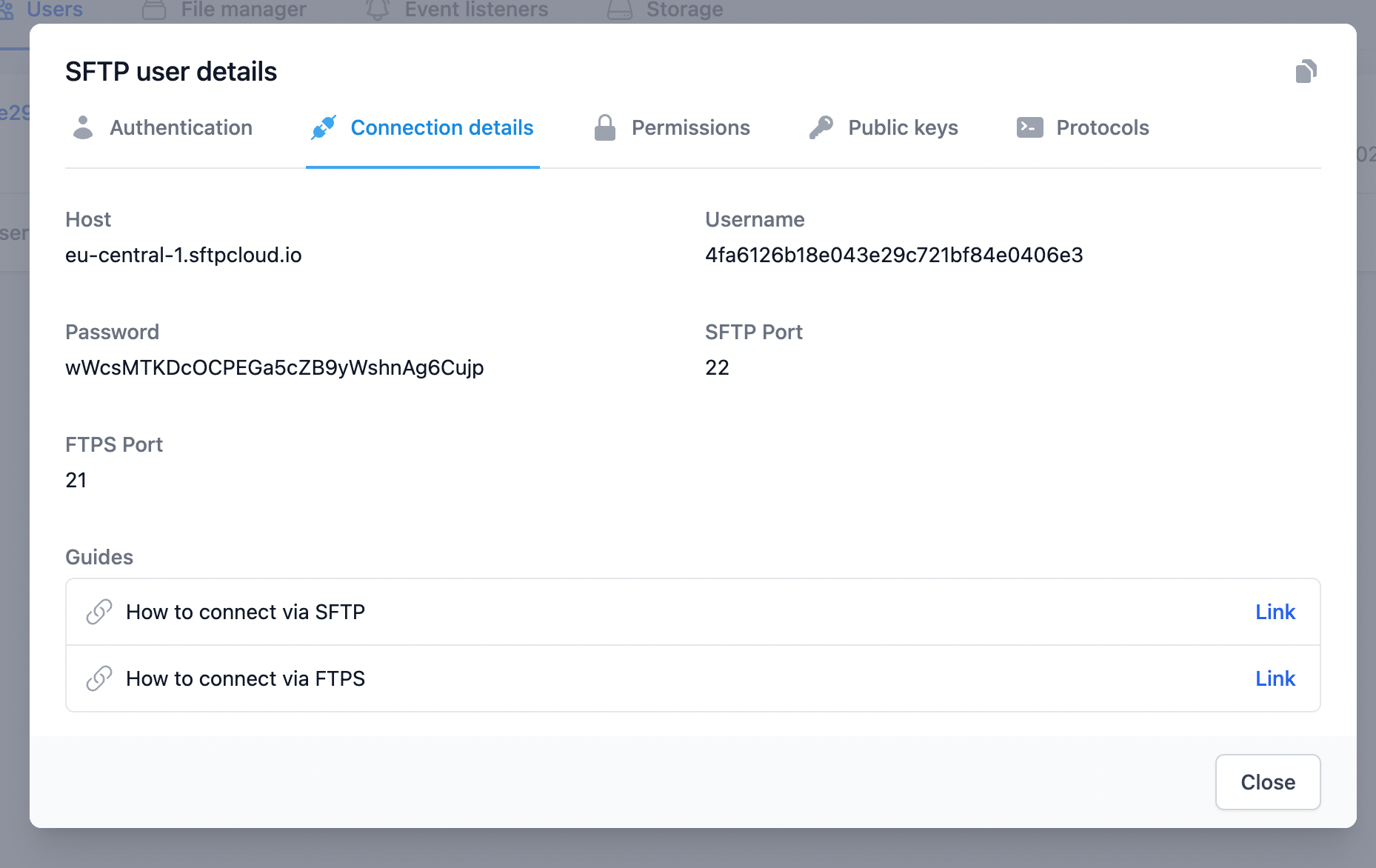Learn
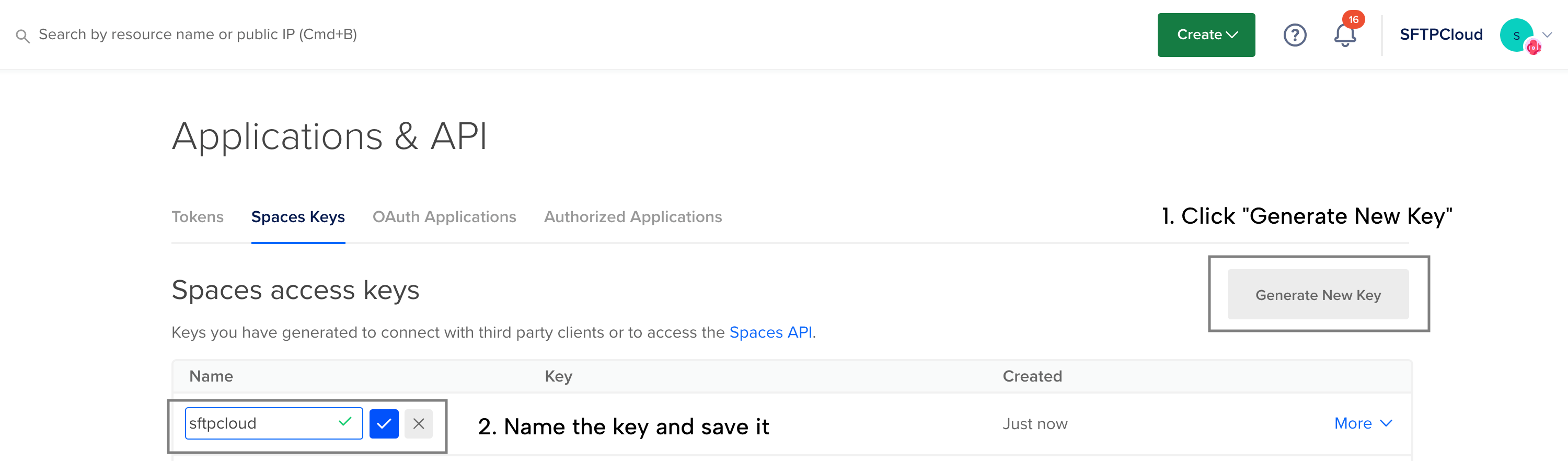
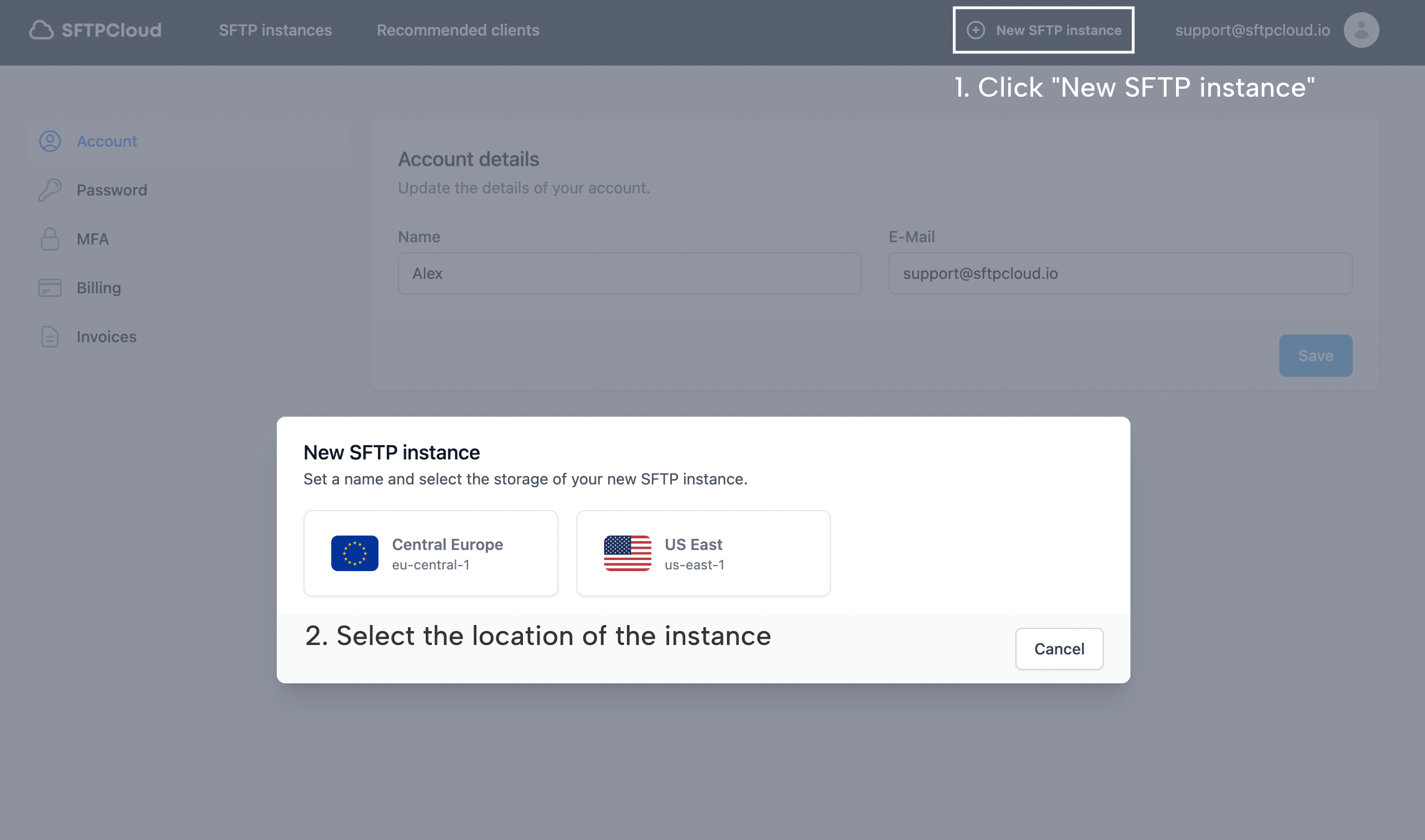 Now it's time to name the new instance and provide the storage credentials needed to establish the connection with DigitalOcean. In this example,
digitalocean-sftp
was used as the name of the instance. Select
DigitalOcean Spaces
as the instance storage.
Type the name of your bucket into the
Bucket name
field. In case you don't already have a bucket, create one (if you need help creating the bucket, follow the
DigitalOcean docs
).
Into the
Access key ID
and
Access key secret
fields paste the access key ID and secret you generated in the previous step. You also have to select the region where your DigitalOcean bucket is located and then click the
Create SFTP instance
button.
Now it's time to name the new instance and provide the storage credentials needed to establish the connection with DigitalOcean. In this example,
digitalocean-sftp
was used as the name of the instance. Select
DigitalOcean Spaces
as the instance storage.
Type the name of your bucket into the
Bucket name
field. In case you don't already have a bucket, create one (if you need help creating the bucket, follow the
DigitalOcean docs
).
Into the
Access key ID
and
Access key secret
fields paste the access key ID and secret you generated in the previous step. You also have to select the region where your DigitalOcean bucket is located and then click the
Create SFTP instance
button.
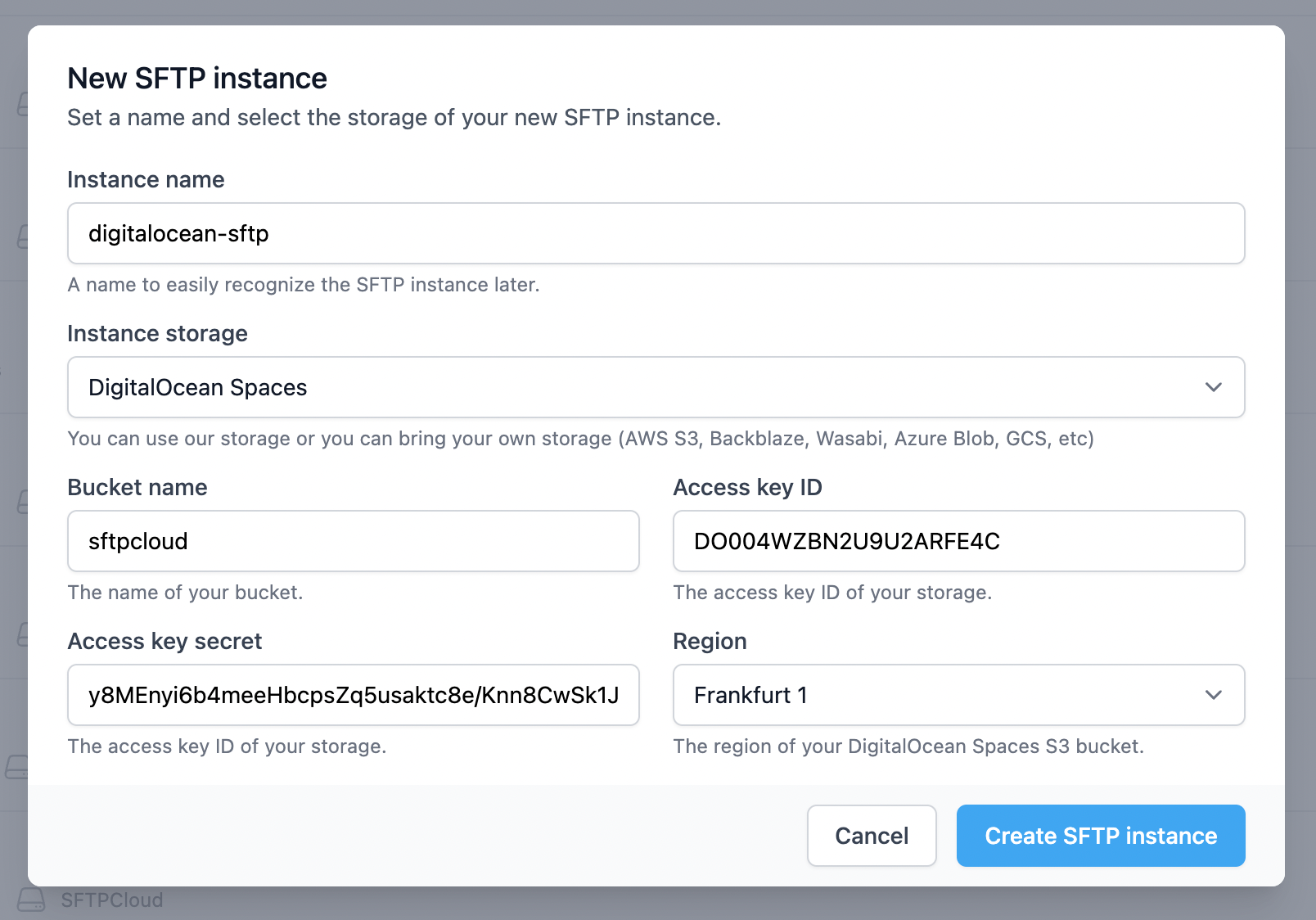
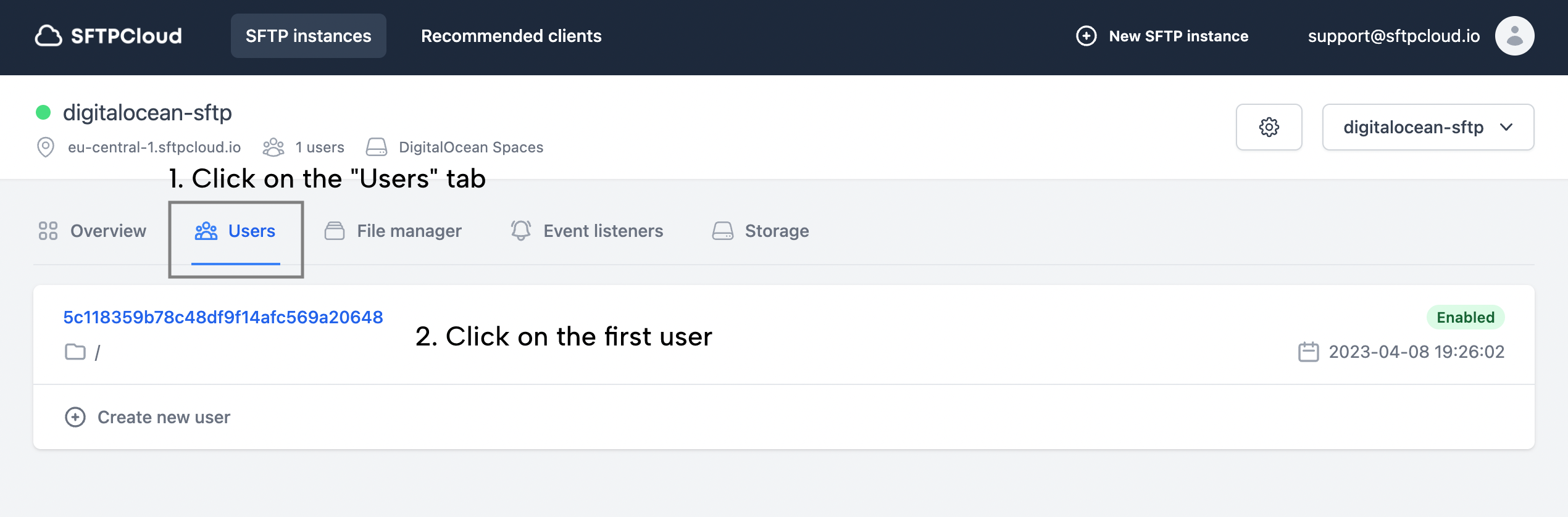 A modal with the user details will appear. Click the
Connection details
tab and there you have all the required details in order to connect to the SFTP/FTPS instance powered by your DigitalOcean Spaces storage.
A modal with the user details will appear. Click the
Connection details
tab and there you have all the required details in order to connect to the SFTP/FTPS instance powered by your DigitalOcean Spaces storage.